AI is upgrading the software development process, but it doesn’t replace it. An IDE like Cursor gives you a better-connected experience than a chat-based tool or standalone copilots. It helps reduce boring coding, quickens the debugging process, and supports building app architectures through team discussion.
At Genuisee, we concentrate on simplifying processes and delivering high-quality solutions to our clients faster. Cursor caught our attention by facilitating coding, improving cross-stack team collaboration, and streamlining the learning process for new developers. Let’s move forward and figure out why it’s a powerful tool for dev teams.
What is Cursor IDE?
Unlike GitHub Copilot or ChatGPT plugins, Cursor IDE integrates the AI agent directly into your code inside the IDE. Based on VSCode, it adds a chat window, supports handling multiple files, and focuses on the whole project context. Its goal is to boost productivity, not just provide autocomplete suggestions.
Cursor IDE integrates AI into developers' workflows, supporting them right inside their coding assignments. As an extension for VSCode, it uses modern AI to assist developers with the entire project, not just individual files.
Here’s how Cursor compares to popular AI coding similar tools:
Feature | ChatGPT (Standalone) | GitHub Copilot | Cursor IDE |
Context awareness | No project context | Limited to open file | Full project structure awareness |
Multi-file interaction | Not supported | Minimal | Reads, edits, and references multiple files |
Codebase navigation | Manual | Inline suggestions only | Built-in navigation with AI assistance |
Refactoring support | Basic via prompts | Suggests changes in the file | Handles large-scale, multi-file refactoring |
Ideal for | General queries, snippets | Autocompleting small blocks | Complex features, collaborative coding flows |
While GitHub Copilot works best for single-file autocompleting, it lacks the full-project picture. As for ChatGPT, it serves as a “jack-of-all-trades” but requires manual setup and doesn’t integrate seamlessly into IDE workflows. Cursor IDE is a state-of-the-art solution that allows combining multi‑file context, project‑wide navigation, and large-scale refactoring.
How does Cursor IDE simplify coding?
Cursor IDE offers the following AI‑powered tools to streamline coding:
AI chat for instant code assistance and explanations
Smart editing hints for precise refactoring and bug fixes
Composer to manage and refactor multiple files simultaneously
These features automate repetitive tasks, accelerate prototyping, and provide a faster way to test new ideas.
Why did we decide to test Cursor IDE?
At Geniusee, we always aim to boost development efficiency and provide new and valuable solutions for our clients. Advancements in AI-based coding tools help reduce repetitive work, eliminate effort spent on manual coding, and improve code quality.
We evaluated Cursor in a real project due to these reasons:
It works easily within VSCode so that developers can continue their normal workflow.
It lets you deal with multiple files, which is key for projects with many different resources.
Full‑stack suitability makes it a strong choice for React and Node.js web applications..
We tested Cursor on a mid-sized project with developers experienced in React, Node.js, and Sequelize. This allowed us to examine its influence on component creation, API development, authentication flows, and database issues.
We focused on 2 parts:
Increase process efficiency and reinforce teamwork.
Identify the capabilities and limitations of AI-supported development in projects.
We assessed whether Cursor is safe and reliable for coding. This assessment showed us how it could affect our future software development methods.
How did we set up the Cursor IDE?
We configured the Cursor IDE to smoothly integrate with our existing development processes. As Cursor is a VSCode extension, our engineers could start using it without switching to other platforms or tools.
We took the following basic steps during our setup process:
Installed the Cursor IDE extension from the VS Code marketplace on all developers' systems.
Configured API keys to power the code generation and AI chat functions.
Arranged the project workspace by adding relevant folders to improve AI context accuracy.
Set up hotkeys to interact more quickly with Cursor’s chat, interactive commands, and code.
Updated repository access and review policies to ensure all AI-created code is checked manually.
Reduced the context size for AI to ensure analysis speed and efficiency.
With this setup, our team first tested Cursor on sample codebases. We integrated it into the current development projects and code review workflows to protect the code from potential AI risks.

More from our blog
Why does every business need AI agents now?
See how AI empowers smarter, faster business decisions.
Read moreWhat we liked most
Using the Cursor IDE in real projects, we found several features that significantly improved developers’ speed and efficiency while working with frontend and backend tasks.
Chat
With Chat, developers could communicate with AI directly inside a single file. Our team used it to request code explanations, suggest improvements, or generate snippets by selecting specific blocks. In one case, AI improved a React validation component to simplify the code and its meaning.
Pluses:
Context-aware responses within individual code blocks
Quick answers that facilitate development progress
Minuses:
Sometimes, AI has a limited view of only the open file (it cannot see beyond a single file). This leads to missed dependencies between interconnected parts of the project. The result: a broken logic across the codebase. Let’s take a look at how it looks technically:
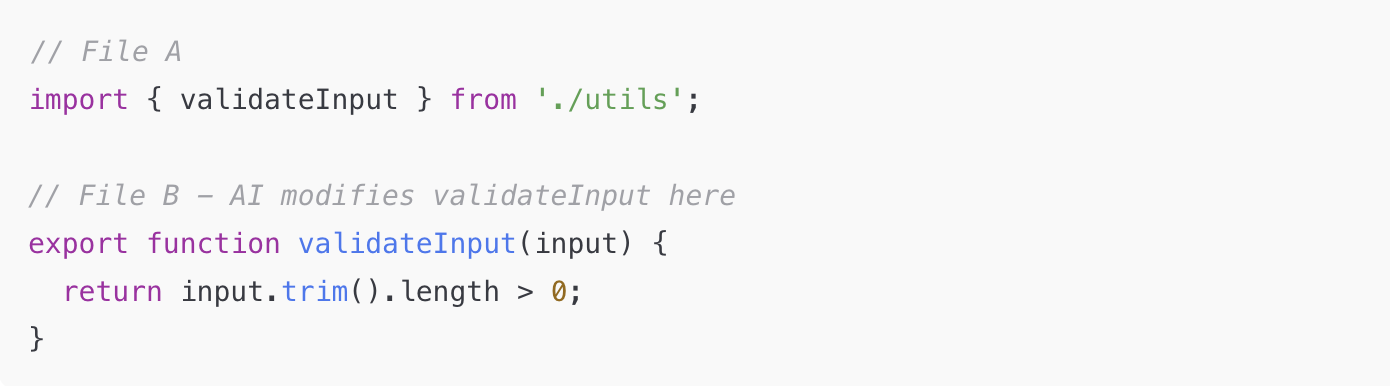
Code instructions
Using code instructions worked very well for making small, quick code changes directly. Developers could write natural language hints next to their code, prompting AI to fix or improve it. In one case, this helped improve a loop structure and solved all test issues.
Pluses we outlined:
Faster identification and fixing of coding issues
Less time spent switching between coding and documenting
Composer — multi-file development agent
The Composer allows you to work with multiple files simultaneously, modifying them as part of a single action. In our test, we set up security with Sequelize ORM, designing models, middleware, and endpoints. With simplified scaffolding, the tool ensured all components worked together, though we still needed slight modifications to meet project requirements.
Strengths:
Rapid creation of multiple files for a single feature
Consistent coding style across all files you create
Limitations:
Limited flexibility when developers need to manage unexpected changes
Better control measures are needed to prevent errors in large-scale projects.
Autocomplete
Cursor's autocomplete provides users with AI-generated tips when they press the Tab key. While this feature helps speed up common coding tasks, there are some instances of inaccuracy at the lower system level.
Our verdict: Autocomplete is helpful, but we recommend reviewing and adjusting suggestions, since they’re not always exact.
Tab-Driven Development (TDD) worked well in our case, but it’s essential to check the output carefully to avoid introducing minor errors.
Strengths and weaknesses we observed
Trying out Cursor IDE revealed both its strengths and areas for improvement. This gives us a realistic view of its current capabilities.
What worked well:
Step-by-step AI usage didn’t interfere with developers’ regular day-to-day routines.
Cursor reduces the time needed for tasks such as generating a framework, changing code, and running tests.
Assisting in language translation was very useful; however, the accuracy was higher for simpler JavaScript than for more complicated code.
With the Chat and Composer support, brainstorming and system updating were faster for the team. Also, it was less reliant on written descriptions or reviewing them by others.
Challenges we faced:
Cursor’s performance declined when dealing with low-level logic or ultra-customized APIs. As a result, all AI suggestions required careful human review.
Occasionally, AI generated non-existent code parts, so we ensured those errors didn’t enter the final product.
Since cascading errors are more likely in large codebases, Composer is better suited for prototyping than full-scale projects.
Pros | Cons |
Integrates simply into VSCode without disrupting developers’ workflows. | Struggles with heavily customized backend code, which requires manual fixes. |
Speeds up routine tasks like test setup, refactoring, and troubleshooting. | Not fully optimized for custom business APIs. |
AI Chat & Composer accelerate brainstorming and system updates, reducing reliance on lengthy written descriptions. | Sometimes generates non-existent or incorrect code: human review is essential. |
Effective for quick code reuse via boilerplate and type-aware templates. | Composer is prone to cascading errors in large codebases. |
Supports language translation for code, with higher accuracy in simpler JavaScript tasks. | Accuracy drops when handling low-level logic or ultra-personalized APIs. |
Frontend teams benefit from faster React component edits and error fixes. | Requires close monitoring to prevent subtle bugs from entering production. |
Productivity enhancements
In our tests, Cursor IDE increased productivity by 30% in everyday actions such as testing, code refresh, and workflow configuration.
Our frontend devs experienced the largest improvements: easier React editing and quick error fixing. In contrast, backend developers used Composer to accelerate the authentication system setup (with required human verification).
It is a powerful time-saver for beginners. We especially liked how it minimized repetitive tasks and enhanced collaboration with in-code comments and chat.
What to choose: Cursor vs. Copilot
Cursor runs on the VSCode platform and includes GPT-4.0, GPT-4.1, and Claude Sonnet 3.7 right out of the box. It gives developers greater flexibility and faster responses than GitHub Copilot.
Cursor is more powerful than Copilot. It is much faster and better for handling extra context, and generates numerous edge cases, likely due to its enhanced model layers.
Another benefit is the capability of quick connection with the MCP. Our team is currently using Figma MCP, and while the results are encouraging, there is still room for improvement.


Thank you for Subscription!
Real-world examples of Cursor, MCP, and Figma integration
Cursor + MCP + Figma= design-to-code automation
MCP connects Figma and Cursor using APIs/WebSockets, allowing AI to interpret design structure and generate code. Cursor then converts designs into components (e.g., React, Vue) using LLMs and visual context. It’s an effective way to bridge the gap between design and development. Still, it needs a structured setup and human oversight.
Designer benefits:
Detect design tokens (colors, spacing, fonts)
Generate accessibility tips and UX suggestions
Developer benefits:
Convert Figma prototypes into functional UI code
Auto-generate docs and architecture diagrams
For large teams:
Micro-MCP setups manage design system dependencies
AI + human review ensures code quality
2. UI code generation test with Cursor & MCP server
One of our frontend engineers tested Cursor and Figma MCP Server to speed up UI creation directly from Figma files.
Tech stack:
Next.js, React, Tailwind CSS, shadcn/ui, Cursor (Claude-3.7-sonnet)
Approach:
Linked Figma and Cursor via the MCP Server
Prompted the Cursor to generate SaaS page components
Iteratively refined output using Tailwind utilities and Shadcn/ui components
Results:
Clean, near-pixel-perfect UI sections with minimal tweaks.
Code: github.com/noah-00/coding-by-mcp
Is Cursor IDE ready for production use?
Cursor IDE shows great promise with its AI-assisted coding and easy tool integrations. It’s ideal for rapid prototyping and collaborative projects in popular languages like JavaScript and Python. While it still needs stability, debugging, and broader language support improvements, it’s suitable for teams focused on innovation and iterative development. We recommend adopting Cursor in controlled environments while monitoring updates closely as the platform matures.
Geniusee offers expert AI-assisted software development with intelligent automation and coding support to accelerate your projects. Our custom AI integrations tailor advanced machine learning solutions to your unique business needs.
Looking to integrate AI into your software development workflows? Contact Geniusee to build smarter, faster, and future-proof solutions!





















